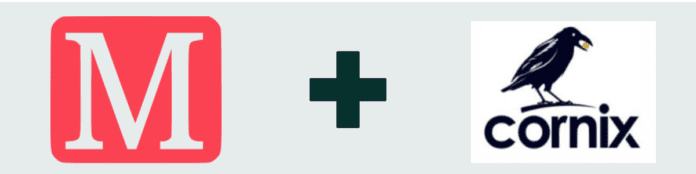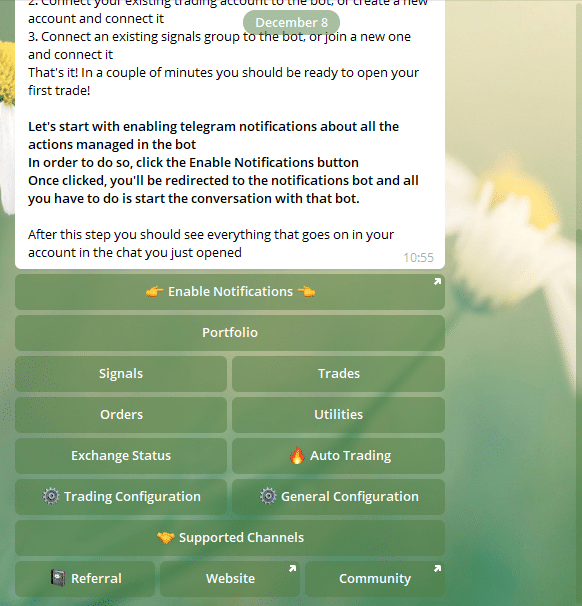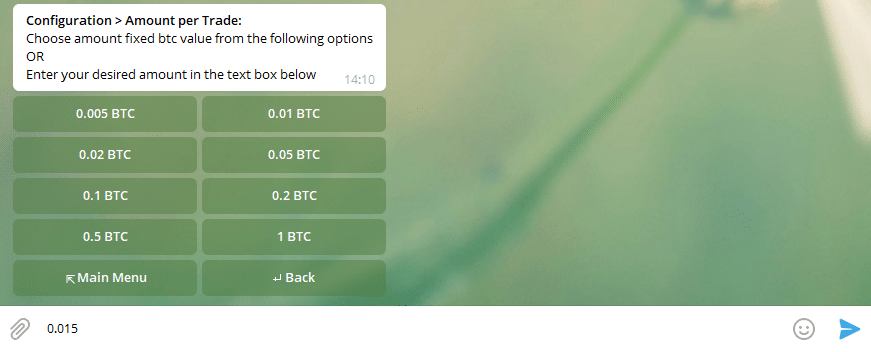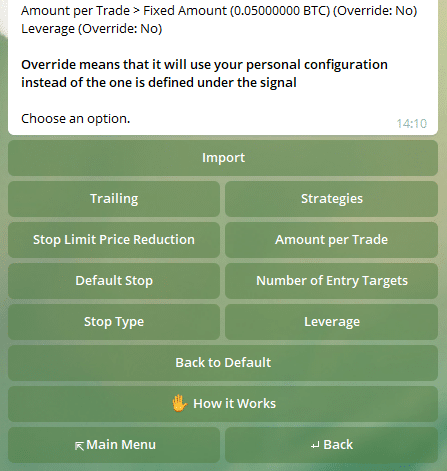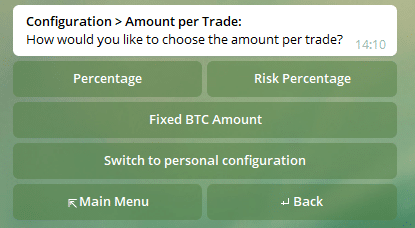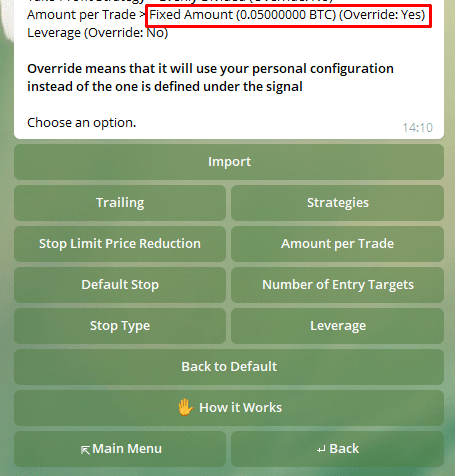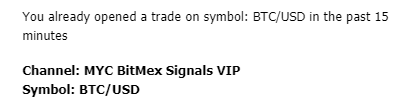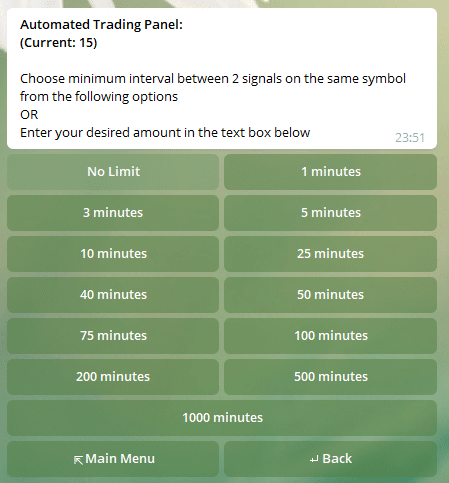MYC Signals – Cornix Settings Guide (BitMex)
If you’re reading this guide, it means you’ve most likely purchased a subscription with signal provider, MYC Signals.
All MYC Signals are supported by crypto auto-trading bot, Cornix, and in this guide we’re going to walk you through the exact Cornix settings that you need in order to maximize your returns with their signals. In this guide, expect to find information such as:
- Setting the amount per trade
- Turning off time interval
This guide assumes you’ve already been able to connect your chosen exchange to Cornix through the API keys, as well as been able to subscribe to your chosen channel. If you haven’t done either of those two things, then we recommend reading our other guide: Cornix Trading Bot: A Complete Beginner’ Guide.
With introductions taken care of, let’s get straight into the guide.
Setting the amount per trade
This is the first thing that you’ll need to do as soon as you’ve been admitted to the MYC Signals group. The amount per trade is simply the amount of BTC you would like to invest per trade. We typically recommend sticking with amount per trade as opposed to a percentage of your portfolio, so you know exactly how much you’re putting towards a trade each time.
To set the amount per trade, go the main menu of the Cornix chat like below:
Select: Trading Configuration > Your Desired Exchange (e.g. BitMex) > Amount Per Trade > Fixed BTC Amount. After, you should then see the screen below:
From here you can select which amount per BTC you would like to use per trade, e.g. 0.01 BTC or 0.02 BTC. If you want to use an amount that isn’t an option, you can also just type in the amount into the telegram chat and press send.
When following the signals of a new group for the first time, we recommend choosing an amount that you are comfortable with.
The reason we recommend setting a low amount per trade initially is to ensure that the signal provider is reliable and can produce consistent results.
Once you’ve selected your chosen amount per BTC, you should then be directed to the screen below:
Now just because you’ve selected your amount per trade, doesn’t mean that the change has gone into effect. To ensure that your settings are followed every time a signal is released, click back to Amount Per Trade and click Switch to personal configuration:
This means that every time a provider sends a signal out, your settings will be followed. Click back and you should then see in the amount per trade row, override is set to Yes. This means that the change was successful and that your personal configuration instead of the once defined under the signal will be used.
Turning off the time interval
The time interval is a setting specific to Cornix that allows a user to limit the number of signals that a channel can send of the same trading pair. This has the advantage of preventing a channel from spamming signals.
However, in the MYC Signals BitMex group we sometimes need to send multiple signals in quick succession and so we recommend users set the time limit to zero.
To do this, simply go to: Main menu > Auto-trading > Choose Client > BitMex > Configuration > Min Same Symbol Interval
Go ahead and select No Limit. Once done, you should be then redirected back to main menu which is an indication that the changes have been successful.
If you’re trading with MYC Signals, those are by far the three most important settings in order to maximize returns and mitigate losses. Due to the way MYC Signals manage their trades, other settings can largely be ignored unless you want more control over how to structure your trades.
Conclusion
To conclude, getting up to speed on how to manage Cornix settings will be fundamental to if you are successful following a particular group's signals or not. Take the time to review this guide as well as any of the other settings Cornix has to offer in order to ensure you’re well setup.
If you want to find out more about Cornix, you can read more about them at: Cornix.io.