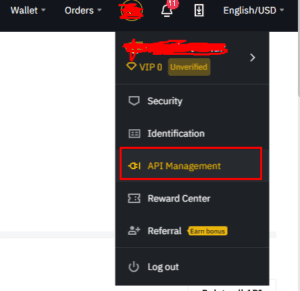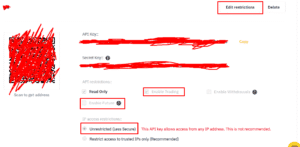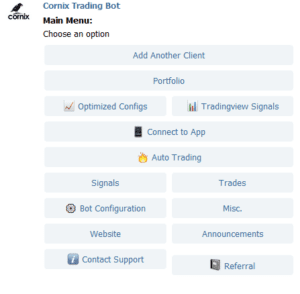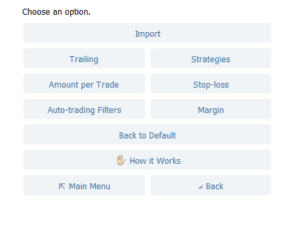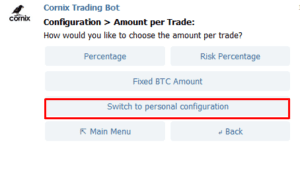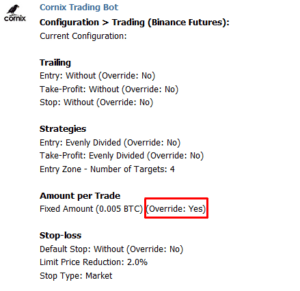MYC Signals: Binance Futures Cornix Settings Guide
If you’re reading this guide, it means you’ve most likely purchased a subscription with signal provider, MYC Signals.
All MYC Signals are supported by crypto auto-trading bot, Cornix, and in this guide we’re going to walk you through the exact Cornix settings that you need in order to maximize your returns with their signals
Firstly we recommend reading the below guides in the order that they are listed:
- Binance Futures: Ultimate Guide (Make sure you have created your Binance Futures account first)
And before reading the next guide, you'll need to know how to generate API keys for your Binance Futures account. These keys will be needed so that you can auto-follow or 1-click follow our signals. Here's what to do:
Log onto Binance, and you'll see the image below
API Management > create and give your API key a name (e.g. Cornix)
you will see image below(minus the red lines!):
Make sure ‘enable futures' is ticked! You will need to first click on ‘edit restrictions' in order to to tick the ‘enable futures' box.
Also, make sure: “Enable Trading”, “Read Only”, and “Unrestricted” are selected.
Note: it's important you make your Binance Futures account BEFORE generating your API keys
After working through the information above, it's time to optimize your Cornix settings, so let’s get straight into it.
We're going to:
- Configure the amount per trade
- Turn off the time interval
To get to trading configurations (starting from the Cornix Bot home page in Telegram):
Select: Bot Configuration > Trading > Binance Futures
After that, you should then see the screen below (you might have to scroll down to see the options below):
Setting the amount per trade
This is the first thing that you’ll need to do as soon as you’ve been admitted to the MYC Signals group. The amount per trade is simply the amount of BTC you would like to invest per trade. We typically recommend sticking with amount per trade as opposed to a percentage of your portfolio, so you know exactly how much you’re putting towards a trade each time.
To set the amount per trade: Amount per trade > Fixed BTC Amount
You should see the screen below:
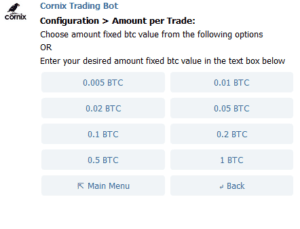
How much should I choose?
The amount per trade that you decide to risk is a decision that YOU will have to make. Obviously, be sure it is an amount that you are comfortable with.
Here's some more information we recommend considering, so that you can make an informed decision. The amount per trade will differ from person to person, as we all have a different sized portfolio and risk tolerance. The amount per trade you choose should be a reflection of your risk appetite. If you are risky, you can choose to allocate a larger percentage of your portfolio per trade. If you are less risky, then you can allocate a lower percentage.
(Before you decide on the amount per trade, we recommend reading our section on leverage below!)
Now that you’ve selected your amount per trade, you still need to take a few more steps before the change will take effect in your account. To ensure that your settings are followed every time a signal is released, click back to “Amount Per Trade” and click Switch to personal configuration:
This means that every time a provider sends a signal out, your settings will be followed. Click back and you should then see in the amount per trade row, that “override” is set to “Yes”. This means that the change was successful and that your personal configuration will be used for each trade, instead of the one defined under the signal. Here's what you should see:
Turning off the time interval
The time interval is a setting specific to Cornix that allows a user to limit the number of signals that a channel can send of the same trading pair. This has the advantage of preventing a channel from spamming signals.
However, in the MYC Signals Binance Futures group we sometimes need to send multiple signals in quick succession and so we recommend users set the time limit to zero.
To do this, go to: Main Menu > Bot configuration > trading > Binance Futures > Auto trading filters > Min same symbol interval > No limit
Conclusion
Getting up to speed on how to manage Cornix settings will be fundamental to your success in following a group’s signals. Take the time to review this guide as well as any of the other settings Cornix has to offer in order to ensure you are well setup.
If you want to find out more about Cornix, you can read more about them at: Cornix.io.